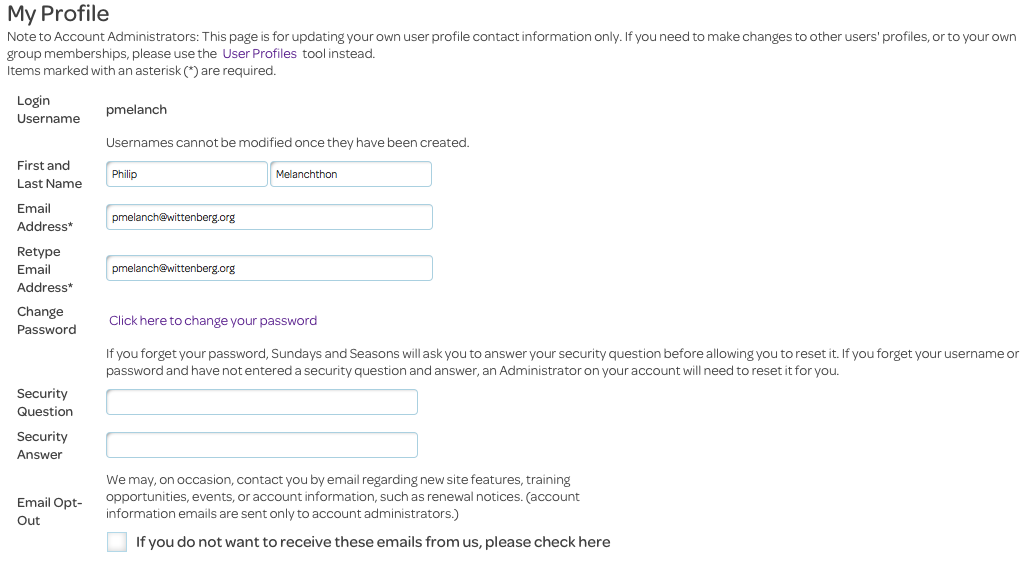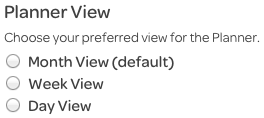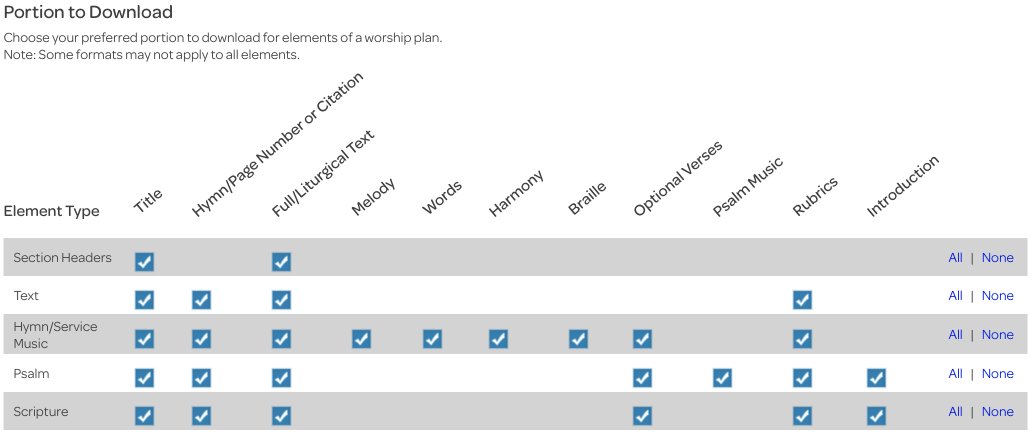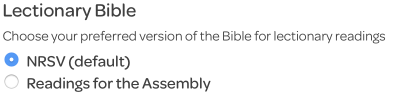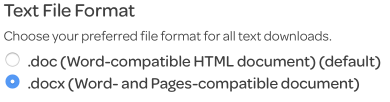My Account: Personal Settings
The My Account page has three navigation tabs. This Help page covers the Personal Settings tab; the other tabs are Account Settings and Information and User Profiles. Under the Personal Settings tab, you can make changes to your profile and customize your sundaysandseasons.com experience, without changing that of other users in your subscription.
My Profile
Your username is created when you are given access to sundaysandseasons.com and cannot be changed. Other facets of your profile can be, however, including the addition of a security question we’ll use in the event that your lose track of your password.
Planner View
When you click the Planner tab of the Header Menu, you can go to one of three views of the Planner Calendar. By default, you initially see the Month View, but you can change this to the Week View or Day View by selecting the appropriate radio button.
Portion to Download
This grid allows you to control which parts of the various worship element types are pre-selected for download when you start work in the Planner. By default, all of the boxes are checked. Within a plan, these general selections can be customized on an element-by-element basis.
Prayers Auto-Replace
While each worship book (Evangelical Lutheran Worship, Lutheran Book of Worship, etc.) contains a suggested “blueprint” for the Prayers of Intercession, one resource from the yearly Sundays and Seasons book is a unique set of prayer examples for each lectionary event, that you may adapt for your local setting. By default, these examples appear in the Planner. If you would rather have your plans use the “blueprint” for the Prayers, select the “No” radio button. You can, of course, switch back to the Sundays and Seasons examples at any time by selecting the “Yes” button.
Lectionary Bible
Lectionary readings appear on the Home and Day Texts pages, and in the Planner. By default, the First, Second, and Gospel Readings use the NRSV translation of the Bible. An alternative version of these texts, Readings for the Assembly, is also available. Just select the radio button for the version you’d like.
Text File Format
You can choose which format to use for the text files you download from sundaysandseasons.com. You can open the default choice, .doc, with current versions of Word, as well as some versions prior to 2007 (2008 for Mac), while the .docx format can be opened with versions of Word from 2007 (2008 for Mac) on, as well as Pages.
A bit of explanation about .doc files: The text next to the .doc choice, “Word-compatible HTML document,” says that a file you download with this choice isn’t actually a DOC file, but rather an HTML file—but Word can open HTML files. When you download one of these files, it may have a name like filename.doc.html. Which program opens a file when you double click it is determined by the file’s extension—the letters after the last period—and when you double click on a file that ends with “.html”, it will probably be opened by a web browser. To open the file with Word, you can either use your computer’s Open With function and select Word from the list of possibilities, or remove “.html” from the name and then double click on the file. If your downloaded file ends with “.doc” as soon as you download it, double clicking should open it with Word without any trouble.
Planning Tip
Making changes to your personal settings will not affect plans and templates that have already been saved. Thus, you can plan and save special services under different personal settings than you use for a typical worship service.
Remember to save your changes!
When you’re done making changes on this page, be sure to click the “Save Changes” button. If you’ve made some changes and decide they’re not quite the ones you need, click the “Undo Changes” button to make the page go back to the settings it had before you started.