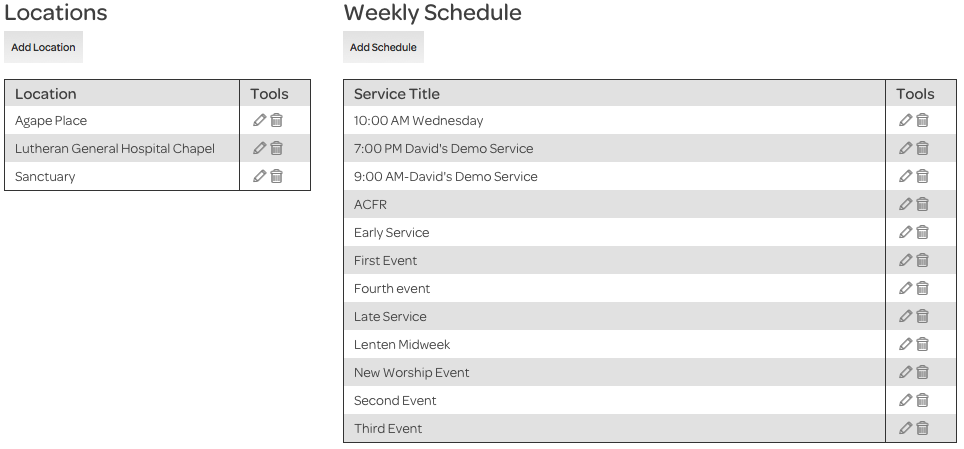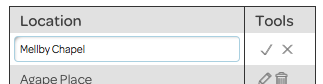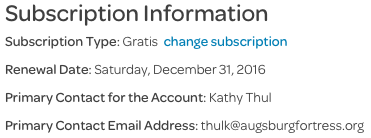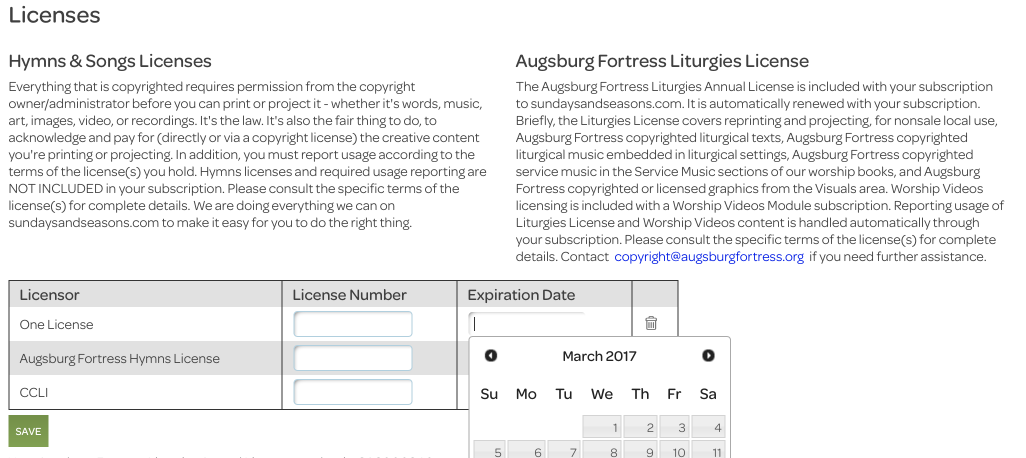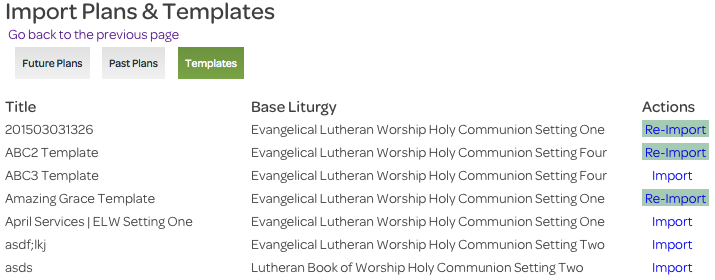My Account: Account Settings and Information
The My Account page has three navigation tabs. This Help page covers the Account Settings and Information tab; the other tabs are Personal Settings and User Profiles. Under the Account Settings and Information tab, you can manage lists of worship locations and service titles, as well as copyright license details. If you had a subscription to the original sundaysandseasons.com, you can import many of the plans and templates you saved there. This is also the place for updating contact and billing information.
Locations and Weekly Schedule
You can store a list of the places where you hold services, and a list of titles that includes times of regularly scheduled services.
To delete an item from a list, click the trash can icon next to it.
To add an item to either list, click the appropriate “Add” button, enter the desired text in the field that appears, and click the check mark. If you decide you don’t need to add the item after all, click the X. Likewise, to edit an already existing item, click the pencil icon next to it, make the changes, and click the check mark—or the X if the changes turn out not to be necessary.
Subscription Information
Basic information about your subscription appears here, including the name and email address of your primary contact person with us. This is also where you can begin the process of upgrading your subscription: clicking the “change subscription” link will take you to the sundaysandseasons.com page on our store site.
Licenses
Permission is required to print or project many of the hymns available on sundaysandseasons.com; you may acquire this permission via copyright license or direct communication with the copyright owner. If you subscribe to one or more of the copyright licenses listed on this form, enter their numbers and expiration dates; a pop up calendar will appear to assist you with the latter. When you download hymns, sundaysandseasons.com will check this list: if you have a valid license, you’ll have the permission you need; if you don’t have a valid license, your download will include a letter with the copyright owner’s contact information, which you MUST use to obtain the owner’s permission before printing or projecting that content.
Each license also has its own terms for reporting use of the material it covers. You must carry out this reporting by your own means; it is not included as part of sundaysandseasons.com.
If you have any questions about how copyright permissions and licenses work on sundaysandseasons.com, contact us at copyright@augsburgfortress.org, and we will be happy to assist you.
Import Plans and Templates
If you had a subscription to the original sundaysandseasons.com, you can import many of the plans and templates you saved there. (Not all plans and templates can be imported, one example being those based on liturgies that are still available in the Library, but not the Planner.) To begin the process, click the “Import Plans or Templates” button.
The resulting page has tabs that list the Future Plans, Past Plans, and Templates you saved on your old subscription. (Since the current sundaysandseasons.com launched in 2015, it’s not likely that you’ll see anything listed under the Future Plans tab.) Click the “Import” link next to the item you’d like to use.
Imported plans, future and past, will appear in the Planner Calendar, preceded by the text “Imported: “. Imported future plans will also appear under the Worship Plans tab on the Home page.
Imported templates will appear in the “My Folder” folder under the Templates tab on the Home page, preceded by the text “Imported Template: “. You can move imported templates to any other folder you create under the Templates tab.
Once a plan or template has been imported, the “Import” link on the Import page will change to “Re-Import”. Clicking this link will import a brand new copy of the original plan or template. Any earlier copies you imported will remain in place, as will any changes you made to them.
Contact & Billing Information, Alternate Contact, Shipping Address
The fields in the Contact & Billing Information and Shipping Address sections are pre-filled with information provided when your subscription was created. Make changes as necessary. Addtionally, if you’d like to supply us with information for someone other than the person listed under Contract & Billing Information, you can do so in the Alternate Contact section.
Remember to save your changes!
When you’re done making changes on this page, be sure to click the “Save Changes” button. If you’ve made some changes and decide they’re not quite the ones you need, click the “Undo Changes” button to make the page display the information it had before you started.